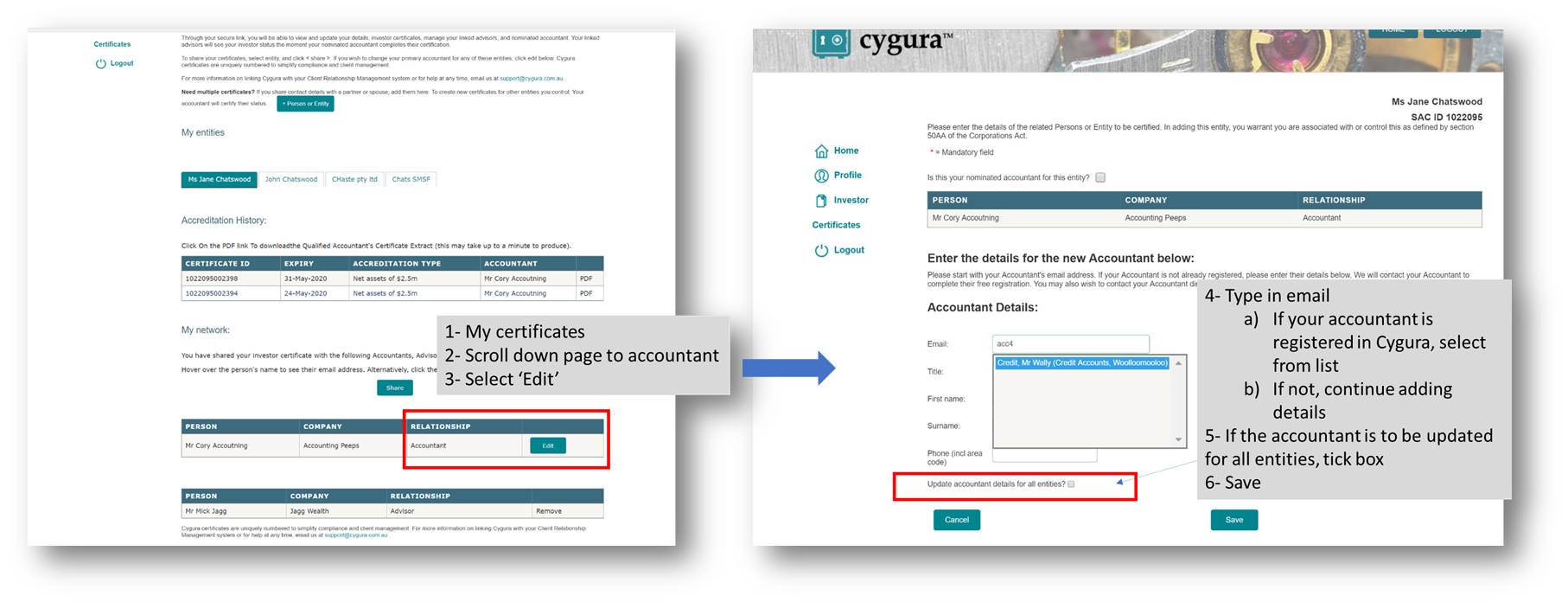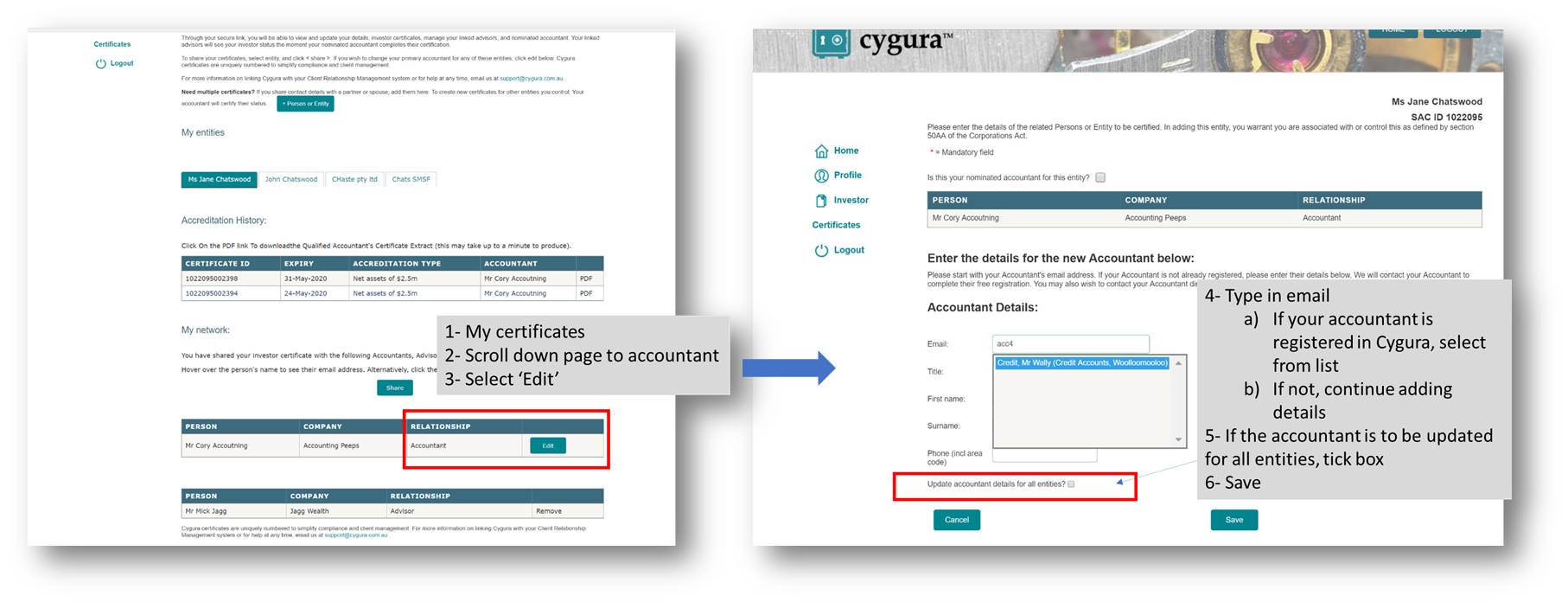
1. Select 'My Certificates'
2. Scroll down to 'My Network'
3. Next to your accountant, select 'Edit'
4. Type in their email;
option a: If your accountant is already registered in Cygura, select them from the dropdown list. If you originally put in an incorrect email address, follow option b;
option b: If not, continue adding their details.
5. If the accountant is to be used for all your entities, tick the box.
6. 'Save'
You have updated your accountant, and they will receive an email request to certify your status.